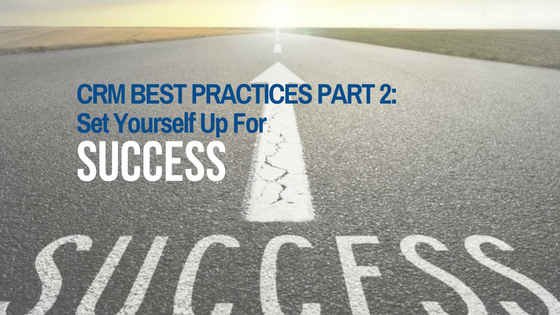You just got your login for FranchiseSalesCRM.com. I know what you are thinking. Where do I start?
It’s common to want to just dump a bunch of leads into the system, but DON’T. Before a lead goes in to Franchise Sales CRM do these 3 things and you will set yourself up for success.
1. Go to your Settings tab. 
a. Make sure you are in the correct time zone (use the time zone offset for daylight savings time).
b. Copy your email signature from your current email account and paste it directly into the Email Signature box.
c. Scroll down to iCal link and choose the link that corresponds to the calendar you want the Franchise Sales CRM calendar to sync with. Need help syncing them? CLICK HERE
Make sure you go to the bottom of the page after makes these changes and hit UPDATE.
2. Time to add your Lead Sources
Go to the Lead Sources tab at the top of the screen. Click on Add New Lead Sources. Put in the lead source name and the cost to obtain that lead. Tip: the more specific you are the more in depth the analytics will be. Also don’t forget to add lead sources that are no cost to you (word of mouth, walk in, referral etc.). This will guide you later in where to concentrate your efforts.
Make sure you go to the bottom of the page after entering each of them and click SUBMIT.
 3. Create custom email templates and drip campaigns.
3. Create custom email templates and drip campaigns.
This is the most time consuming but the MOST IMPORTANT STEP in the set-up. The great news, doing this now will save you a TON of time later.
First, decide what types of emails that you send to clients are imperative to your process. Tip: open up your current email system. I’m sure lurking among the emails in your sent mail folder are ones that you repeat over and over again. Use those, do not reinvent the wheel.
Next go to the Emails tab and click Add New Email Template.
a. Choose a name for your template- Make this something identifiable to you. Only you will see this and these emails will now show in your drop down menu when sending emails, so you want to be able to know what the email is for at a glance. If you are wanting to use this email as part of a drip, number it (ex. Not contacted 1, Not Contacted 2, Not Contacted 3 etc.
b. Write a good subject line. For tips check out this post.
c. Compose your email. If you would like to make the email seem more personal, use [Lead_First_Name]. Any where you place [Lead_First_Name] in the body of your email, that variable will populate with the name of the lead you are sending this email to.
d. Add attachments (if needed).
Make sure you go to the bottom of the page and click SUBMIT.
Repeat this until you have all your email templates loaded.
Now it’s time to create drip campaigns. (You can create a drip of up to 6 emails)
a. Click on the Drip Campaigns tab.
b. In the top left corner click Add.
c. Choose a name for your drip campaign. The same rules apply as naming your templates.
d. Decide which email templates (you can select from our 4 defaults or the ones you had created in the step above) you would like included in your drip.
e. Select the amount of days you would like in between each email being sent.
Make sure you go to the bottom of the page and click SUBMIT.
Congratulations! You have set yourself and your CRM up for success!
Are you ready to start selling more franchises?
For more information on the the simplest, most effective franchise sales CRM, call 1-888-977-4374 ext 108 or click here to request a demo.